Many users face frustration when unable to highlight text in PDFs, often due to scanned documents, security restrictions, or outdated software. This issue hinders productivity and effective document analysis, making it essential to identify solutions.
Understanding the Problem
The inability to highlight text in a PDF often stems from the nature of the document itself or the tools used to view it. For instance, scanned or image-based PDFs contain text as visuals rather than selectable content, making highlighting impossible. Similarly, password-protected or secured PDFs may restrict editing features, including text selection and annotation. Outdated PDF reader software can also lack the necessary tools for highlighting, while features like PDF/A mode may prioritize document integrity over interactivity. Additionally, browser extensions or plugins can sometimes interfere with highlighting functionality. Understanding these root causes is crucial for resolving the issue effectively. By identifying whether the problem lies in the document’s format, security settings, or software limitations, users can take appropriate steps to enable highlighting and improve their workflow.
Importance of PDF Highlighting
Highlighting text in PDFs is a vital feature for productivity, as it allows users to emphasize key information, facilitate comprehension, and organize content effectively. This tool is particularly valuable in academic, professional, and personal contexts, where detailed analysis and reference management are essential. By enabling users to visually mark important sections, highlighting enhances focus and retention, making it easier to review and reference critical data. Additionally, it supports collaboration by allowing individuals to share annotated documents with others. The inability to highlight can hinder these workflows, leading to inefficiencies and missed insights. Therefore, resolving issues that prevent highlighting is crucial for maintaining productivity and ensuring effective document interaction.

Common Reasons for Inability to Highlight PDFs
The inability to highlight PDFs often stems from issues like scanned or image-based documents, security restrictions, outdated software, or enabled PDF/A mode. These factors can prevent text selection and annotation, limiting functionality.
Scanned or Image-Based PDFs
One common reason for the inability to highlight text in a PDF is that the document is scanned or image-based. When a PDF is created by scanning a physical document, the text is stored as an image rather than selectable or editable text. This means that highlighting tools cannot detect the text, making it impossible to mark or annotate. To resolve this, the PDF must be converted to an editable format using Optical Character Recognition (OCR) software, which recognizes and converts the image text into selectable text. Without this conversion, users will continue to face difficulties in highlighting or interacting with the text in a meaningful way.
Secured or Password-Protected PDFs
A PDF file may be secured or password-protected, restricting certain features like highlighting, editing, or copying text. Authors often apply these restrictions to protect sensitive information or maintain document integrity. If a PDF is encrypted, you may need a password to unlock it and enable highlighting. Without the correct password or permissions, the highlighting tool will not function. Additionally, some PDFs may have annotation and commenting features disabled, further complicating the process. To resolve this, you can use a PDF password remover to unlock the file or contact the author to request permission. Certain PDF editors, like PDFelement, also support working with secured files by removing restrictions, allowing you to highlight and annotate the text as needed.
Outdated PDF Reader Software
Using an outdated PDF reader can prevent you from highlighting text in a document. Older versions of software may lack the necessary tools or support for modern PDF features. This can lead to limited functionality, making tasks like highlighting impossible. Regularly updating your PDF reader ensures access to the latest tools and improvements. Outdated software might also fail to handle secured or complex PDF formats properly, further restricting user interaction. To resolve this, update your PDF reader or switch to a dedicated PDF editor like Adobe Acrobat or PDFelement, which offer advanced features for annotating and editing PDFs. Keeping your software up-to-date is crucial for maintaining full functionality and ensuring compatibility with various PDF types.
PDF/A Mode Enabled
The PDF/A (Portable Document Format/Archival) mode is designed for long-term preservation of documents, ensuring they remain consistent over time. However, this mode locks certain interactive features, such as highlighting or editing, to maintain the document’s integrity. When a PDF is saved in PDF/A format, it prioritizes archiving over user interaction, which can prevent you from highlighting text. To resolve this, you may need to disable PDF/A mode in your viewer or convert the document to a standard PDF format. Some PDF readers, like Adobe Acrobat, allow you to toggle this mode, restoring full functionality. If you frequently encounter this issue, consider using dedicated PDF editing software that supports both archiving and annotation features, ensuring you can highlight text without compromising the document’s integrity. This approach balances preservation with productivity, addressing the limitations of PDF/A mode effectively.
Broken or Corrupted PDF Files
A broken or corrupted PDF file can prevent you from highlighting text due to issues with the file’s structure or content. This often occurs when the PDF is damaged during download, transfer, or creation, leading to incomplete or scrambled data. As a result, the PDF reader may fail to recognize the text, treating it as an image or garbled content. In such cases, the highlighting tool becomes ineffective since it cannot interact with the text properly. To resolve this, you may need to repair the PDF using specialized tools or obtain a fresh copy of the document. If the file is beyond repair, converting it to a different format, like Word, might be necessary to restore functionality. Addressing the corruption is essential to regain the ability to highlight and interact with the content effectively.
Disabled Highlighting Features
One common reason for being unable to highlight text in a PDF is that the highlighting feature has been disabled by the document’s creator. This is often done to protect the content or maintain its integrity. When highlighting is disabled, the PDF reader or editor will not allow you to select or mark text, even if the document is not password-protected. To check if this is the case, you can navigate to the Properties or Document Restrictions section of your PDF reader. If the highlighting feature is explicitly turned off, you may need to use specialized software to override these settings. Tools like Adobe Acrobat or dedicated PDF editors can help enable highlighting by modifying the document’s permissions. This ensures you can interact with the content as needed.
Browser Extensions Interference
Browsers extensions can sometimes interfere with PDF functionality, including highlighting. Extensions like ad blockers, productivity tools, or browser plugins may conflict with the PDF viewer, preventing text selection or highlighting. To diagnose this, open the PDF in a different browser or a dedicated PDF viewer. Disable extensions one by one to identify the culprit. Outdated browsers or PDF plugins can also cause issues. Ensure your browser and plugins are up-to-date. If the PDF has no security restrictions, extension interference is likely the cause. Resolving this may require updating software or managing extensions carefully to restore highlighting functionality; This ensures smooth interaction with PDF content without unnecessary obstacles.
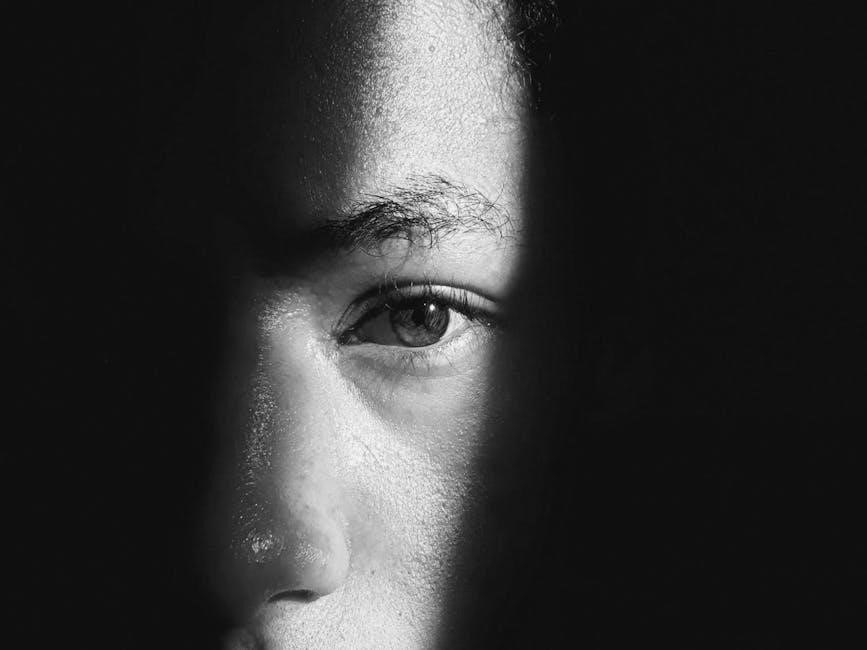
Detailed Solutions to Enable Highlighting in PDFs
Use dedicated PDF software like Adobe Acrobat or PDFelement to enable highlighting. Convert scanned PDFs to editable formats or update your reader software to resolve common issues and restore functionality effectively.
Using Dedicated PDF Software
Employing dedicated PDF software like Adobe Acrobat or PDFelement is an effective solution to enable highlighting. These programs offer advanced tools designed specifically for PDF editing and annotation. For instance, opening a PDF in PDFelement allows you to select text, highlight it, and even change the color and opacity of the highlight. If the document is scanned or image-based, these tools often include OCR (Optical Character Recognition) features to convert images of text into editable and selectable formats. This makes it possible to highlight text that was previously unselectable. Additionally, dedicated software often bypasses security restrictions and outdated reader issues, ensuring smooth functionality. By using such applications, users can easily overcome common obstacles and achieve their goal of highlighting text in PDFs.
- Open the PDF in dedicated software like Adobe Acrobat or PDFelement.
- Use the Selection tool to identify and highlight text.
- For scanned documents, apply OCR to convert images to text.
- Save changes to preserve your annotations.
Enabling Highlighting Tools in Adobe Acrobat Reader
To enable highlighting in Adobe Acrobat Reader, ensure the Comment tools are activated. Click on the Comment icon in the toolbar to access annotation features. If the Highlight tool isn’t visible, go to View > Tools > Comment to enable it; Once active, select the Highlight tool from the Comment toolbar and choose your desired color and opacity. For scanned PDFs, you may need to use the Rectangle tool as a workaround: set opacity to 40% and line thickness to 0pt to mimic a highlight effect. If restrictions are in place, check if the PDF is secured and unlock it if necessary. Updating Adobe Acrobat Reader to the latest version can also resolve functionality issues.
- Open the PDF in Adobe Acrobat Reader.
- Click the Comment icon to enable annotation tools.
- Select the Highlight tool or use the Rectangle tool workaround.
- Adjust settings like color and opacity for custom highlights.
Converting Scanned PDFs to Editable Format
Scanned PDFs often contain text as images, making it impossible to highlight or edit. To resolve this, convert the scanned PDF into an editable format using OCR (Optical Character Recognition) tools. Software like PDFelement or online converters can recognize and extract text from scanned documents. Once converted, the text becomes selectable and editable, allowing you to highlight and annotate easily. After conversion, open the PDF in your preferred viewer and use the Highlight tool under the Comment or Edit tab. This method ensures that scanned documents are no longer a barrier to productivity, enabling seamless interaction with the content.
- Use OCR tools to convert scanned PDFs to editable formats.
- Extract text from images to enable selection and highlighting.
- Edit and annotate the converted document with ease.
Unlocking Password-Protected PDFs
Password-protected PDFs often restrict editing and highlighting features to maintain security. If a PDF is encrypted, you may need the correct password to access its content. To enable highlighting, use tools like Wondershare PDF Password Remover to decrypt the file. Once unlocked, open the PDF in a compatible viewer and use the Highlight tool under the Comment or Edit tab. Ensure the software supports editing to avoid further issues. After decryption, the text becomes selectable, allowing you to highlight and annotate without restrictions.
- Use a password remover to unlock the PDF.
- Enter the password if prompted for decryption.
- Open the unlocked file in a PDF editor to enable highlighting.

Repairing Corrupted PDF Files
A corrupted PDF file can prevent you from highlighting text due to internal errors. To fix this, use a reliable repair tool like Adobe Acrobat or online services. Upload the file, and the tool will analyze and fix the corruption. After repair, download the fixed file and open it in your PDF viewer to enable highlighting. Ensure the tool is trustworthy to preserve your data integrity. If the issue persists, try a different repair tool or re-download the file from the source.
- Upload the corrupted PDF to a repair tool.
- Let the tool fix the file and download it.
- Open the repaired file and test highlighting.
Disabling PDF/A Mode
PDF/A mode is designed for archiving and ensures document integrity over time, but it can restrict editing features like highlighting. If your PDF is in PDF/A mode, tools for highlighting or annotating text may be locked. To enable highlighting, disable PDF/A mode in your PDF viewer or editor. In Adobe Acrobat, go to File > Properties > Standards, and uncheck the PDF/A compliance option. This will unlock editing features, allowing you to highlight text freely. Ensure you have permission to modify the document, as disabling PDF/A mode may alter its archival properties.
- Open the PDF in Adobe Acrobat.
- Navigate to File > Properties > Standards.
- Uncheck the PDF/A compliance option.
- Save the file to apply changes.
Updating PDF Reader Software
Outdated PDF reader software is a common cause of highlighting issues. Older versions may lack essential tools or have compatibility problems with certain PDF features. To resolve this, regularly update your PDF viewer to ensure it supports text selection and annotation. For instance, in Adobe Acrobat Reader, go to Help > Check for Updates to install the latest version. Updated software often includes bug fixes, improved functionality, and better support for highlighting tools. If your current reader doesn’t support updates, consider switching to a dedicated PDF editor like PDFelement, which offers robust annotation features. Keeping your software up-to-date ensures compatibility and unlocks full functionality for highlighting and editing PDF files effectively.
Using Browser Extensions Wisely
Browser extensions can sometimes interfere with PDF functionality, including highlighting. Certain extensions may override default settings or conflict with built-in PDF viewers, causing issues. To address this, disable or remove unnecessary extensions temporarily. In Microsoft Edge, for example, go to Settings > Extensions and toggle off non-essential ones. Additionally, ensure that your browser’s PDF viewer is enabled and up-to-date. If extensions continue to cause problems, consider using a dedicated PDF editor like PDFelement for better control over annotations. Regularly reviewing and updating your extensions can also prevent conflicts. By managing extensions wisely, you can avoid unintended interference and maintain smooth PDF functionality, including highlighting and other essential tools.
Alternative Methods for Highlighting Text
When standard tools fail, try the Rectangle Tool workaround or convert PDFs to editable formats like Word. Online editors and dedicated software also offer effective solutions for highlighting text effortlessly.
Utilizing the Rectangle Tool Workaround
When standard highlighting tools are unavailable, the Rectangle Tool offers a practical workaround. Found in the commenting tools of Adobe Acrobat Reader, this feature allows users to manually draw a semi-transparent rectangle over text. To use it effectively, enable the Comment tool, select the Rectangle Tool, and adjust its color and opacity to mimic a highlighter. This method is particularly useful for scanned or image-based PDFs where text selection is disabled. While it doesn’t provide the same interactivity as native highlighting, it effectively visualizes important content. Ensure the line thickness is minimal and the fill color is set to a subtle opacity for clear readability. This workaround is ideal for situations where direct text highlighting is restricted due to file constraints or security settings.
Converting PDF to Word or Google Docs
Converting a PDF to an editable format like Word or Google Docs is an effective alternative when highlighting is not possible. This method is especially useful for scanned or image-based PDFs, where text is not selectable. By using conversion tools like PDFelement or online services, you can transform the PDF into a format that allows easy text manipulation. Once converted, you can highlight text using standard word processor tools. This approach also enables editing and formatting, making it ideal for detailed work. While it may require additional steps, converting ensures flexibility and accessibility for annotations. Tools often preserve formatting, maintaining the document’s integrity. This solution is particularly helpful when direct PDF highlighting is restricted or cumbersome, providing a seamless way to interact with the content effectively. It’s a reliable workaround for overcoming common PDF limitations and enhancing productivity.
Employing Online PDF Editors
Online PDF editors offer a convenient solution for highlighting text when traditional methods fail. These tools allow users to upload their PDF directly to a web interface, where they can access annotation features. Many online editors, such as PDFelement or Smallpdf, provide intuitive highlighting options, enabling users to select and emphasize text effortlessly. Some platforms also support converting scanned PDFs to editable formats using OCR technology, making text selectable. These tools often include additional features like commenting, underlining, and color customization, enhancing the overall annotation experience. Online editors are particularly useful for those who prefer not to install software or need immediate access to editing tools. They work seamlessly across browsers, offering a flexible and efficient way to bypass highlighting restrictions. By leveraging online PDF editors, users can easily overcome common obstacles and annotate their documents with minimal effort and without software installations. This method is both time-saving and user-friendly, ensuring productivity remains uninterrupted.

Best Practices to Avoid Highlighting Issues
Regularly updating your PDF reader and using reliable creation tools can prevent common issues. Always verify file integrity and ensure text is selectable before sharing to avoid highlighting problems.
Regularly Updating Software
Keeping your PDF reader and editor updated is crucial. Outdated software often lacks the latest features and bug fixes, which can prevent you from highlighting text; Ensure your tools are current to maintain functionality and avoid issues. Regular updates improve performance and security, enabling smooth PDF interactions. By staying updated, you can access the newest features and fixes, ensuring you can highlight and annotate without problems; This proactive approach helps prevent common issues and enhances your overall PDF experience.
Verifying PDF Integrity Before Sharing
Ensuring the integrity of your PDF before sharing is essential to avoid issues like inability to highlight text. A corrupted or improperly formatted PDF can lead to problems for recipients, such as inaccessible text or disabled features. Always open and test the PDF yourself to confirm that text is selectable and tools like highlighting function properly. Additionally, check for security settings or passwords that might restrict editing or annotation. If the PDF is scanned or image-based, consider converting it to an editable format to ensure others can interact with it seamlessly. Taking these steps helps prevent frustration and ensures your document is ready for collaboration or review. Using reliable creation tools also minimizes the risk of errors, making your PDF more universally compatible and functional.
Using Reliable PDF Creation Tools
Using reliable PDF creation tools is crucial to ensure that your documents are created in a format that supports features like highlighting and text selection. Many issues arise when PDFs are generated using subpar tools, which may result in scanned or image-based documents that lack selectable text. High-quality tools like Adobe Acrobat or PDFelement ensure that text remains editable and accessible, preventing common problems like the inability to highlight. Additionally, these tools often include features to prevent accidental security lockouts or formatting errors that can disable annotation features. By investing in professional-grade software, you can create PDFs that are consistent, functional, and free from restrictions that hinder collaboration. This proactive approach saves time and reduces the likelihood of encountering issues when working with or sharing your documents.

To address the issue of being unable to highlight text in a PDF, several effective solutions exist. First, using dedicated PDF software like Adobe Acrobat Reader or PDFelement can provide the necessary tools for highlighting. For scanned or image-based PDFs, converting them to an editable format using OCR (Optical Character Recognition) is essential. Additionally, ensuring the PDF is not password-protected or encrypted is crucial, as security settings often restrict editing features. Updating outdated PDF reader software and disabling PDF/A mode can also resolve the issue. Finally, employing workaround methods such as using the Rectangle Tool or converting the PDF to a Word document offers alternative ways to achieve highlighting. These solutions ensure seamless functionality for users seeking to highlight and annotate PDF content effectively.
Future Proofing Your PDF Workflow
To ensure long-term efficiency in handling PDF files, adopting a proactive approach is essential. Start by creating high-quality, searchable PDFs during the initial document creation process to avoid issues with scanned or image-based files. Invest in reliable PDF software, such as Adobe Acrobat or PDFelement, to handle editing, highlighting, and security settings seamlessly. Regularly updating your software ensures compatibility with the latest features and security protocols. Additionally, establishing a workflow that includes verifying PDF integrity before sharing can prevent common issues like corrupted files. Training staff on best practices for PDF management and troubleshooting can also minimize future challenges. By implementing these strategies, you can create a robust and efficient PDF workflow that adapts to evolving demands and reduces the likelihood of encountered restrictions.